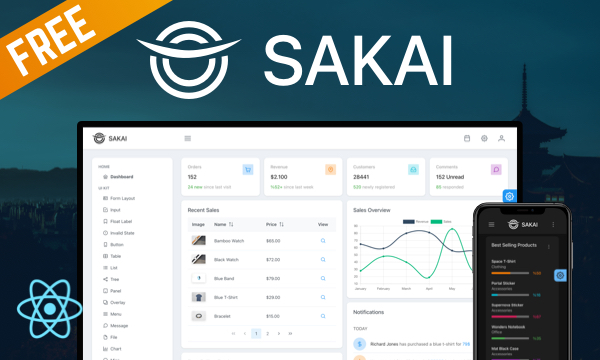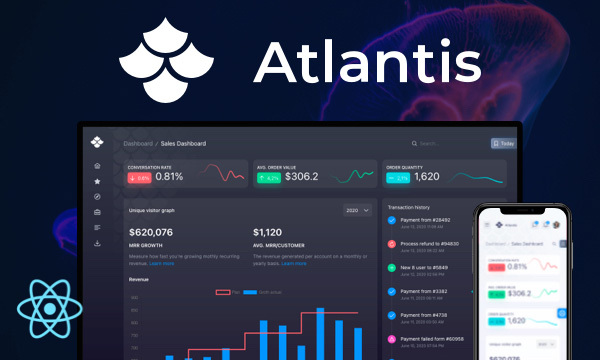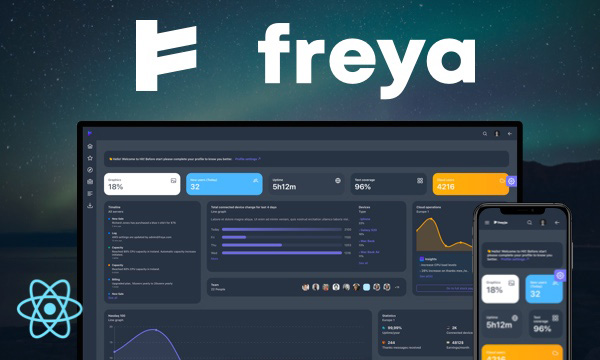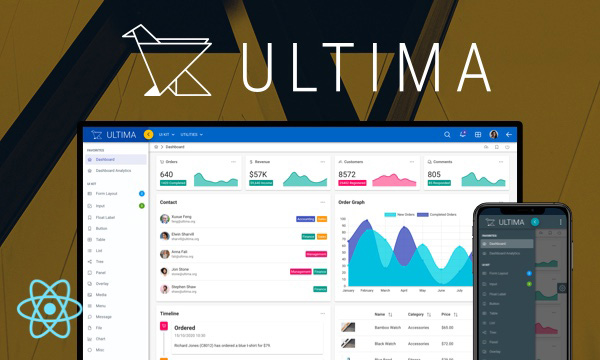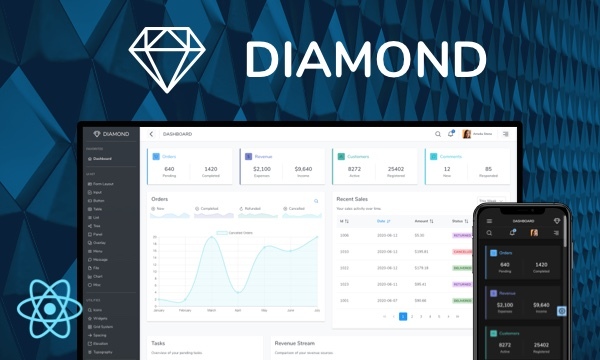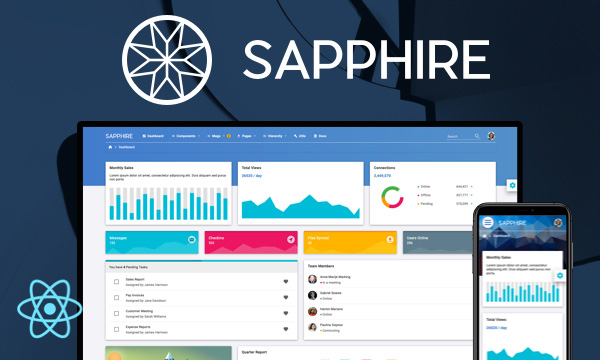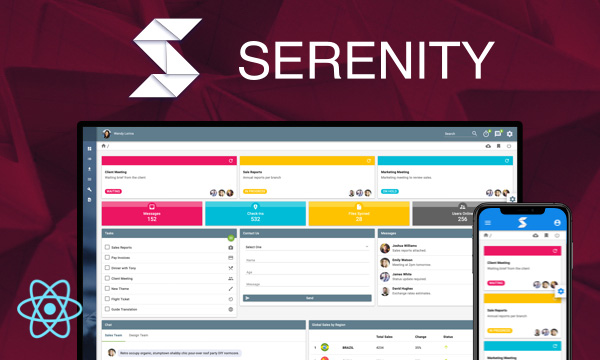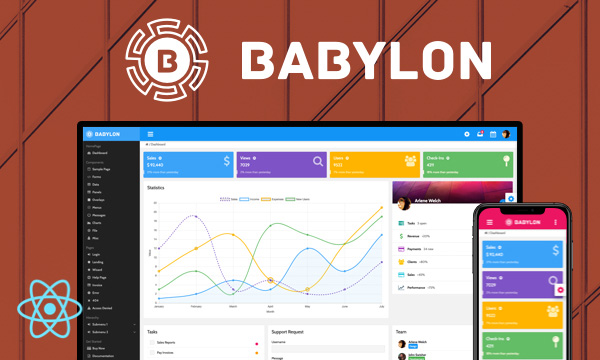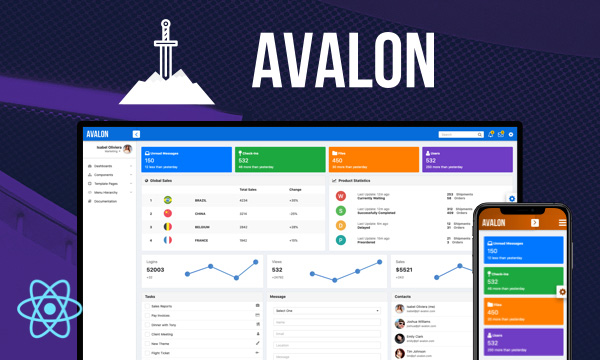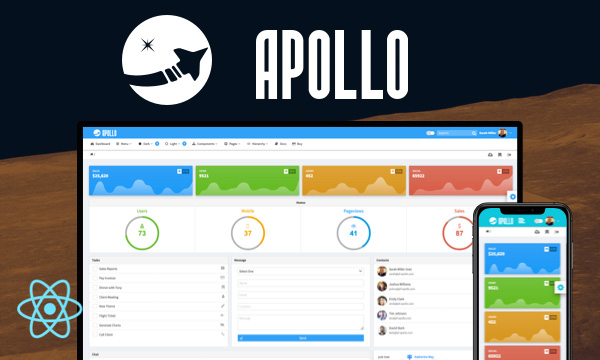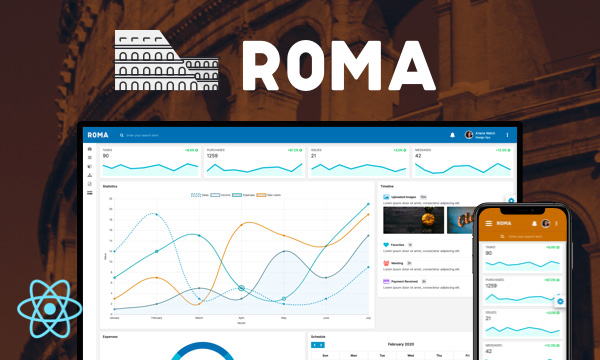ConfirmPopup
ConfirmPopup displays a confirmation overlay displayed relatively to its target.
Basic
Using ConfirmPopup tag
Import via Module
import { ConfirmPopup } from 'primereact/confirmpopup'; // To use <ConfirmPopup> tag
import { confirmPopup } from 'primereact/confirmpopup'; // To use confirmPopup method
Import via CDN
<script src="https://unpkg.com/primereact/core/core.min.js"></script>
<script src="https://unpkg.com/primereact/confirmpopup/confirmpopup.min.js"></script>
Getting Started
There are two ways to display confirm popup. One of them is to use the confirmPopup method and the other is to use the <ConfirmPopup> tag. These independently create popup element. It supports the same properties in both. target property is mandatory to align the popup to its caller.
1. confirmPopup method
const confirm = (event) => {
confirmPopup({
target: event.currentTarget,
message: 'Are you sure you want to proceed?',
icon: 'pi pi-exclamation-triangle',
accept: () => acceptFunc(),
reject: () => rejectFunc()
});
}
<Button onClick={confirm} icon="pi pi-check" label="Confirm"></Button>
The confirmPopup method returns an object incudes hide and show methods. The component can be shown or hidden by using this object at any time.
const confirm = (event) => {
const myConfirm = confirmPopup({
target: event.currentTarget,
message: 'Are you sure you want to proceed?',
icon: 'pi pi-exclamation-triangle',
accept: () => acceptFunc(),
reject: () => rejectFunc()
});
setTimeout(() => {
myConfirm.hide();
setTimeout(() => {
myConfirm.show();
}, 1000);
}, 500);
}
<Button onClick={confirm} icon="pi pi-check" label="Confirm"></Button>
<ConfirmPopup /> <!--required empty popup tag -->
2. <ConfirmPopup> tag
ConfirmPopup is used as a container and visibility is managed with visible property where onHide event is required to update the visibility state.
<ConfirmPopup target={document.getElementById('button')} visible={visible} onHide={() => setVisible(false)} message="Are you sure you want to proceed?"
icon="pi pi-exclamation-triangle" accept={accept} reject={reject} />
<Button id="button onClick={() => setVisible(true)} icon="pi pi-check" label="Confirm" />
Properties
| Name | Type | Default | Description |
|---|---|---|---|
| target | DomElement | null | Element to align the overlay. (Required) |
| visible | boolean | false | Specifies the visibility of the confirm popup. |
| message | string | null | Message of the confirmation. |
| icon | string | null | Icon to display next to the message. |
| acceptLabel | string | Yes | Label of the accept button. |
| rejectLabel | string | No | Label of the reject button. |
| acceptIcon | string | null | Icon of the accept button. |
| rejectIcon | string | null | Icon of the reject button. |
| acceptClassName | string | null | Style class of the accept button. |
| rejectClassName | string | null | Style class of the reject button. |
| dismissable | boolean | true | Enables to hide the popup when outside is clicked. |
| footer | any | null | Footer content of the confirm popup. |
| appendTo | DOM element | string | document.body | DOM element instance where the overlay panel should be mounted. Valid values are any DOM Element and 'self'. The self value is used to render a component where it is located. |
| style | string | null | Inline style of the element. |
| className | string | null | Style class of the element. |
| transitionOptions | object | null | The properties of CSSTransition can be customized, except for "nodeRef" and "in" properties. |
Events
| Name | Parameters | Description |
|---|---|---|
| accept | null | Callback to execute when action is confirmed. |
| reject | null | Callback to execute when action is rejected. |
| onHide | result: Indicates with which selection the popup was closed. Valid values are 'accept', 'reject' and undefined (outside click). | Callback to invoke when confirm popup is hidden. |
| onShow | - | Callback to invoke when overlay panel becomes visible. |
Styling
Following is the list of structural style classes, for theming classes visit theming page.
| Name | Element |
|---|---|
| p-confirm-popup | Container element. |
| p-confirm-content | Content element. |
| p-confirm-popup-icon | Message icon. |
| p-confirm-popup-message | Message text. |
| p-confirm-popup-footer | Footer element for buttons. |
Accessibility
This section is under development. After the necessary tests and improvements are made, it will be shared with the users as soon as possible.
Dependencies
None.
Component Scale
Input Style
Ripple Effect
Free Themes
Built-in component themes created by the PrimeReact Theme Designer.
Bootstrap
Material Design
Material Design Compact
Tailwind
Fluent UI
PrimeOne Design - 2022 NEW
PrimeOne Design - 2021
Premium Themes
Premium themes are only available exclusively for PrimeReact Theme Designer subscribers and therefore not included in PrimeReact core.
Legacy Free Themes
Premium Create-React-App Templates
Beautifully crafted premium create-react-app application templates by the PrimeTek design team.